GOOGLE MAPS – Here are some witty yet effective tricks and hacks you need to know about this mobile app.
Google Maps is a powerful web mapping service developed by Google that provides users with various features to explore and navigate the world around them.
It offers detailed maps of virtually every corner of the globe. Users can explore different regions, cities, streets, and landmarks in both satellite and street view modes. They can zoom in and out, tilt the map, and rotate it to get a better perspective.
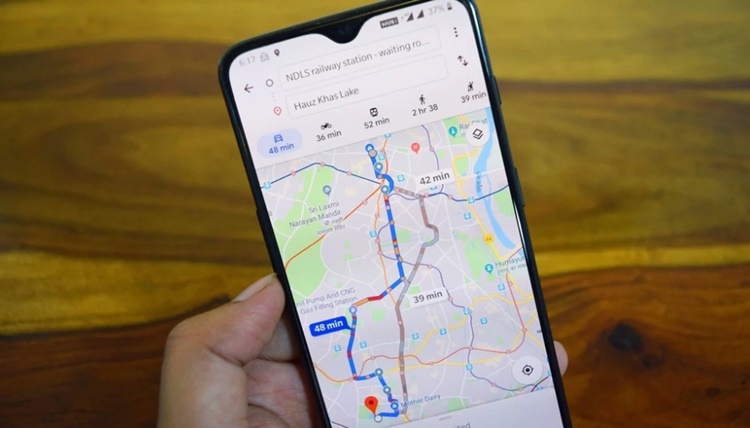
One of the most useful features of Google Maps is its ability to provide directions and routes for driving, walking, biking, and public transit.
Users can enter their starting point and destination, and the app will calculate the best route, estimated travel time, and distance. It also offers real-time traffic updates and alternative routes to avoid congestion.
This app also provides detailed information about local businesses, including their names, addresses, phone numbers, hours of operation, reviews, ratings, and photos. Users can search for restaurants, hotels, gas stations, grocery stores, and other establishments in their area and view them on the map.
Here are Google Maps hacks and tricks:
Offline Maps
Save data and access maps even when you’re offline by downloading areas for offline use. Simply search for the area you want to save, tap on the location’s name or address, and select “Download” to save the map for offline access.
Share Location
Tap on the blue dot that represents your location, select “Share your location,” and choose the contacts you want to share it with.
Save Parking Location
After parking your car, tap on the blue dot that represents your location and select “Set as parking location” to save the spot. You can also add notes or photos to help you remember.
Voice Commands
Navigate hands-free by using voice commands in Google Maps. Simply say “Ok Google” followed by your command, such as “Navigate to destination” or “Find gas stations near me.”
Street View Preview
Use Street View to preview the area and get a better sense of the surroundings. Drag the yellow icon onto the map to enter Street View mode and explore the location as if you were there.
Explore Nearby
Tap on the Explore icon at the bottom of the screen to see popular places in your vicinity based on categories like food, drinks, shopping, and activities.