GOOGLE CHROME – Here are some helpful tips and tricks to enhance your desktop browser’s feature and make your life easier.
Google Chrome is a popular web browser developed by Google. It was first released in 2008 and has since become one of the most widely used web browsers globally. It is available for various operating systems, including Windows, macOS, Linux, Android, and iOS.
This browser is known for its fast browsing speeds. It uses a multi-process architecture that allows for efficient use of system resources and quicker loading times for web pages.
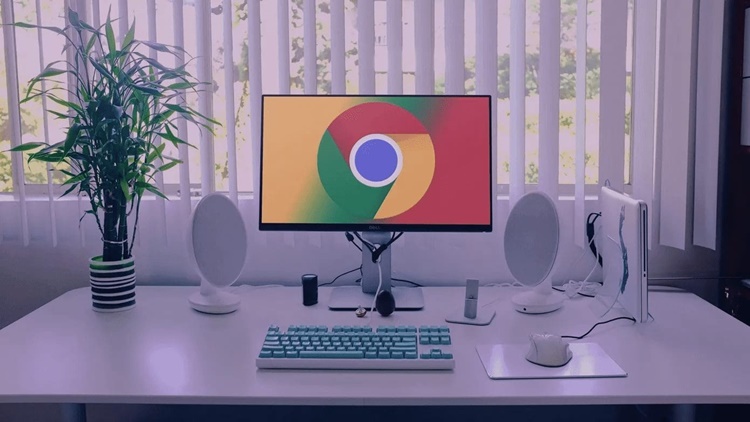
It also allows users to sign in with their Google account, enabling synchronization of bookmarks, browsing history, and settings across multiple devices. This feature ensures a smooth browsing experience regardless of the device being used.
The software regularly updates its security features to protect users from malicious websites, phishing attempts, and malware. It includes built-in features such as Safe Browsing, which warns users about potentially harmful websites.
Here are some helpful tips and tricks for Google Chrome:
Shortcuts
Pressing Ctrl + T opens a new tab, Ctrl + Shift + T reopens the last closed tab, and Ctrl + Shift + N opens a new Incognito window.
Customize Your Homepage
Go to Settings > Appearance > Show home button, then enter the URL of the website you want as your homepage.
Bookmark Bar
Right-click on the bookmark bar and select “Show bookmarks bar” to display it. You can then drag and drop websites onto the bookmark bar for quick access.
Chrome Extensions
You can find and install extensions from the Chrome Web Store to enhance your browsing experience. Some popular extensions include ad blockers, password managers, and productivity tools.
Autofill Settings
You can manage your autofill settings by going to Settings > Autofill and toggling the options for addresses, payment methods, and passwords.
Task Manager
Press Shift + Esc to open the task manager and see what’s slowing down your browser.
Manage Tabs
Right-click on a tab and select “Pin tab” to shrink it down to just the favicon. You can also group tabs together by right-clicking on a tab and selecting “Add tab to new group”.